 Blobby
Modeling
Blobby
Modeling Blobby
Modeling
Blobby
Modeling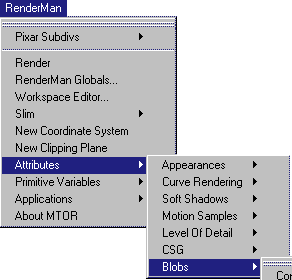 |
|
| Blobby Modeling MTOR 3.0 / RAT 4.5 introduce support for manual modeling of RenderMan blobby surfaces. A blobby model consists of a collection of blob primitives that are combined in simple or complex ways using blob operators. MTOR employs custom Maya attributes located hierarchically within Maya's Scene Graph to represent a RenderMan blobby surface. You can create individual blob primitives with the Blobs submenu of the RenderMan Attributes menu. Depending on its type, a blob primitive may have a few attributes to control its contribution to the overall blobby surface. Primitives are sketched into the Maya scene using MTOR's ubiquitous coordinate system locators. When you create a new blob primitive, you effectively create a new coordinate system node with the following attribute settings: |
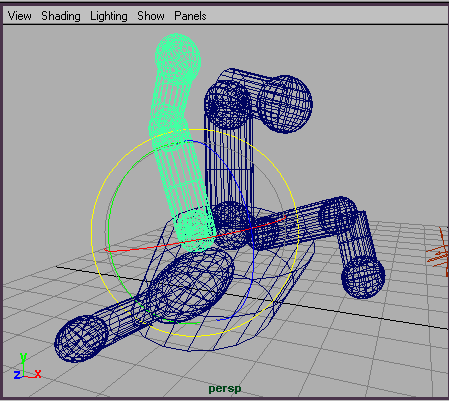
|
Attribute values can be edited via Maya's attribute editor (under Extra Attributes) or animated via the channel box. And if scripting is your bag, you can also build up blobby surfaces with custom mel scripts. Finally you can assign a color and/or opacity values to each primitive. Be aware that if you assign a color to one primitive, you must assign a color to all primitives. The assigned values are converted to RenderMan primitive variables for the Cs and Os attributes and now shaders or Slim networks can integrate these effects into the blob's appearance. PRMan's Blobby surface automatically interpolates primitive variables attached to each blob primitive. To assign a color or opacity, simply select a node in your blob network, then select the Set Color or Set Opacity commands in the blob menu. The option box brings up the color control dialog seen at right. Color / Opacity and _Pref values are applied to all blobby primitives at or below the selected nodes in the scene graph.
|
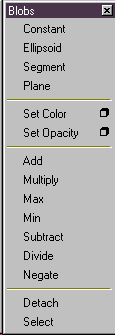
Create new blobby primitives Assign primitive color and/or opacity Apply operators to primitives Select nodes with blob attributes. Detach all blob attributes from selected nodes.
|
| But a pile of blobby primitives doesn't amount to a hill
of beans! You won't get a blobby object until you describe how the
primitives are combined. Simply group a subset of your primitives under
a Maya transform (grouping) node and assign a blob operator to that
node. The simplest blobby primitive is a pile of primitives
grouped below a node to which you associate the Add blobby
operator. Remember: when assigning a blobby operator, be sure that
you've selected the correct node in the hierarchy before selecting the
blobby operator.
At right is a portion of the scene hypergraph for our alien hand. Notice that we've created each finger by hierarchically grouping blobby primitives below one another. You can achieve a similar effect by creating a Maya skeleton and associate the mtorBlobType attributes to the correct joints in the skeleton. Or just drop existing blob primitives into the correct location in the graph using Maya's Outliner or Hypergraph window. For our example, we have two interesting possibilities for attaching blob operators. We could simply attach the add operator to the hand node. This is the simplest and might give us the effect we want. In this case, since all the primitives are "aware" of each other, it's possible that knuckles from one finger will combine with those in another resulting in an alien hand indeed. If you want to prevent the fingers from combining with their neighbors, you could place the add operator at the top of each finger (indexKnuckle, middleKnuckle, ...) and place the max operator at the hand. The best way to get a handle on the effects of the different operators is to try them - but here's a brief crib sheet:
|
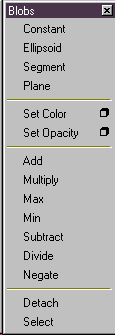
Create new blobby primitives Assign primitive color and/or opacity Apply operators to primitives Select nodes with blob attributes. Detach all blob attributes from selected nodes.
|
The blob menu provides a few additional functions.
Happy Blobbing... |
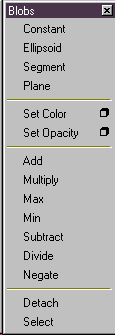
Create new blobby primitives Assign primitive color and/or opacity Apply operators to primitives Select nodes with blob attributes. Detach all blob attributes from selected nodes.
|
|
Pixar Animation Studios
|