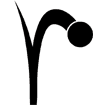 RenderMan.app
RenderMan.app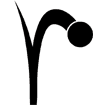 RenderMan.app
RenderMan.appRenderMan.app is a simple User Interface that facilitates the intuitive behavior you expect from on a Mac for the most basic RenderMan operations: rendering RIB files, compiling shaders, and converting textures. Developed specifically, indeed exclusively, for the Mac, RenderMan.app sits comfortably on your desktop, with the power of RenderMan Pro Server just a mouse-click away.
RenderMan.app offers three basic utilities, each with a separate tab. RIB files are rendered, shaders are compiled, and textures are converted simply by dragging and dropping the appropriate files to the corresponding tab. Options for each of the utilities are controlled through drop-down lists or user-defined parameters. RIB files are easily queued and managed within the Rendering Queue; jobs can be paused, ejected or removed from the queue, re-arranged, and reloaded with the click of a button or by dragging and dropping. Recompiling shaders or textures is also just a matter of clicking a button.
With RenderMan Pro Server at its core, RenderMan.app is an easy way to do basic rendering tasks simply, locally, and reliably, and all of the features of RenderMan Pro Server are still available on the Mac via the command line.
|
In addition to the typical commands that are offered on the Mac in the top level menu, such as About, Hide, and Quit, the RenderMan menu is where you can access Preferences, wherein some important bits reside. |
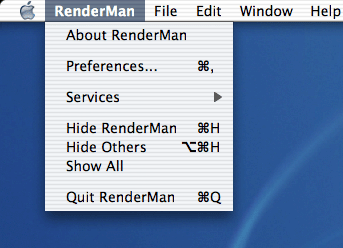
|
|
Preferences — RenderMan Pro Server Preferences control licensing, versions, and uninstalling the software. Additionally, Alfserver is stopped and started via the Versions tab. 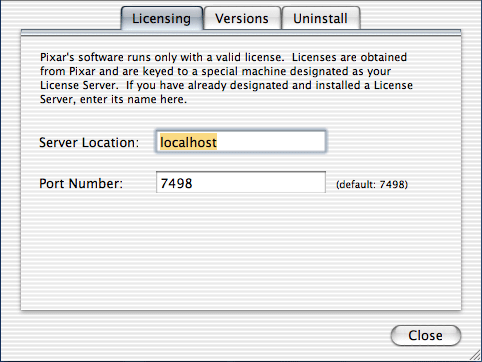
The Licensing tab is where you set the Server Location and the Port Number for the software license. The server location is just the name of the machine[?] that is running the License Server. Enter the information in the appropriate fields. be sure to hit the Enter key after each entry. Hit the Close button when finished. Please see Installing the License Server for more information. 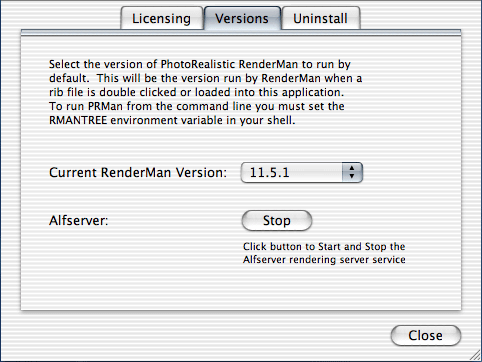
The Versions tab allows you to select which version of RenderMan is running, if multiple versions are installed. Alfserver is started or stopped here, simply by clicking the Start/Stop button. Hit the Close button when finished. 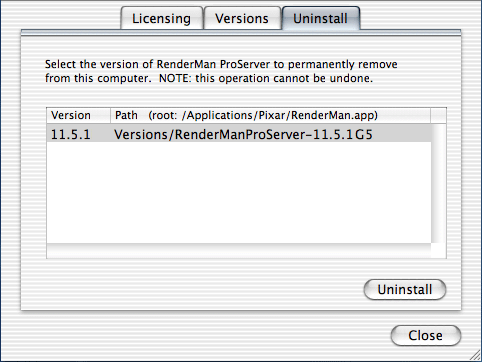
The Uninstall tab — Select the version of RenderMan Pro Server that you wish to uninstall and click the Uninstall button. Please note that this uninstall feature will not work if there is only one version of RenderMan Pro Server installed.
|
|
The options from the File menu are typical of most Mac applications. You can open RIB files using
|
|
The User Interface offers basic management of your render jobs. There are three tabs that correlate with RenderMan.app's functions: prman, shader, and txmake. prman
|
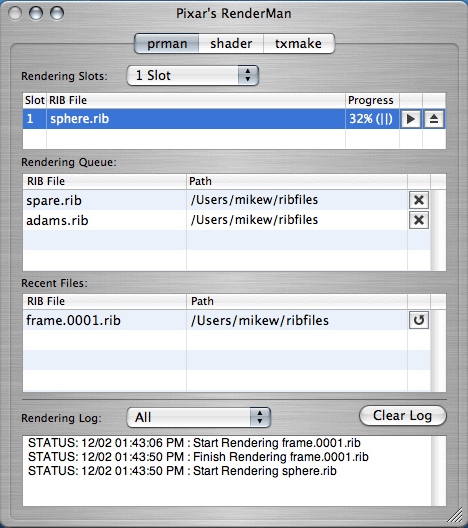 |
shader
|
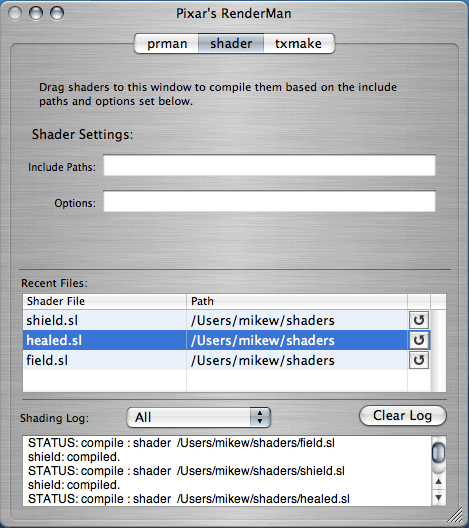 |
txmake
|
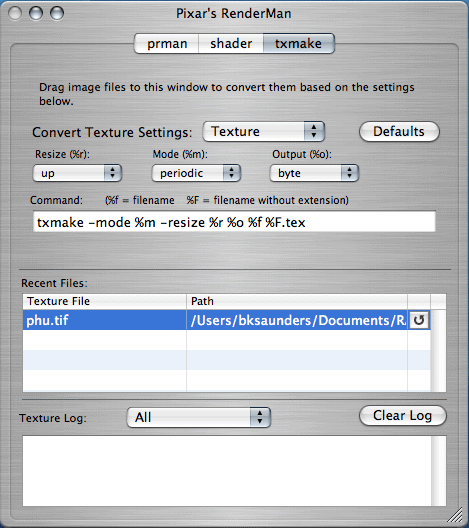 |
|
RenderMan.app…
It does all these things in as Mac-like a manner as one could hope. RIB files, shaders, and images can be dragged to their corresponding tabs, or opened via the File menu. Render jobs are paused, removed, restarted, or reloaded using the appropriate buttons, as outlined above. Ditto the recompiling of shaders and textures. Tweaking parameters and options can be done manually or by using the drop-down lists that also happen to be outlined above. Managing versions and starting/stopping the Alfserver and License services is done via the Preferences. |
|
Pixar Animation Studios
|