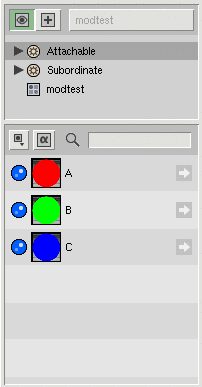Prev |
Next
Tracking Modifications Between Sessions
|
When you are interactively working with a palette, Slim keeps track of
changes that will require a regeneration and recompilation of the
shader (or master) in order to take effect. Every time
you render your scene, Slim checks which appearances have been modified
since their shaders were last generated and regenerates/recompiles what is
necessary.
For interactive work, this is a relatively simple process: every
attachable appearance contains a flag indicating whether it is "dirty"
or "clean." When an appearance is modified in a manner which will
require changes to the shader (e.g. the value of an internal parameter
is changed), it is marked as dirty. When the shader is regenerated,
it is marked as clean.
Tracking this state becomes more complicated between sessions of
Slim. If, when loading a palette, Slim were to assume that any existing
shaders were invalid, you would always have to wait for those shaders
to be regenerated. On the other hand, if Slim were to assume that any
existing shaders were valid, you might unknowingly find yourself using old or
invalid versions of the shader.
To maintain a consistent dirty state between sessions, Slim not only
tracks that an appearance is modified, it keeps track of when an
appearance is modified. This modification time (measured in POSIX
fashion) is stored within the body of the shader as a comment:
/* shader modification timestamp: 1109976261 */
This same number is stored with the appearance when it is saved:
function shadingmodel_aov "Glass" "pixar,Glass#1" {
...
modified 1109976261
...
}
When this appearance is next loaded, Slim compares the modified value
in the palette to the timestamp stored within the shader:
- If the numbers are equal, Slim knows that the last
modification to the appearance as stored in the palette has been
propagated to the shader on disk. In this case, the shader is
determined to be clean and is not regenerated for the
next render.
- If the modified value stored in the palette is greater than the
value recorded in the shader, there are changes that have been
made to the appearance that have not been propagated to the shader. In
this case, the shader is determined to be dirty and is
regenerated for the next render.
- If the modified value stored in the palette is less than
the value recorded in the shader, there are changes that have been
propagated to the shader that were not stored in the palette. This may
have occurred if a user made changes to an appearance, generated the
shader, but abandoned those changes by not saving the palette. In this
case, the shader is determined to be dirty and is regenerated
for the next render.
The modified mechanism is new for Slim 6.5. Slim 6.0 employed
a similar mechanism known as mastermtime. This mechanism
differed from the one described above in that, rather than storing the
time that an appearance was modified, it stored the time that the
shader was generated (more precisely, the mtime of the
file). The mastermtime mechanism had two main problems:
- Slim recorded the modification time of the file on disk for later
comparisons. Unfortunately, because the mtime is
updated when a file is copied, Slim would consider dirty
any shader that had been copied to a new location for the
sake of rendering. This resulted in shaders often being
unnecessarily regenerated for rendering.
- This mechanism did not work well if multiple jobs were simultaneously
working with the shaders in a common directory. Because Slim was
tracking and checking when the shader was generated, the shader
generated by one job was deemed to be dirty by the next job to come
along. This meant that jobs would often "stomp on" one another.
These problems have been addressed by the modified mechanism:
- By recording the time within the body of the shader itself, the shader
can be moved or copied and the time will not be affected.
- By recording the time that the appearance is modified (rather than the
time that the shader is created), jobs running simultaneously will all
agree on the modification time, so long as they don't themselves
perform any modifications to the appearance.
To understand the benefits of the modified mechanism, you may wish to
perform this experiment:
- Check that your shader directory is clean of existing shaders
- Open the Slim Message Log, set the Filter to Info, and make
sure the Timestamp box is checked.
- Create a new palette consisting of three Constant shaders and name
them A, B, C.
- Change A's Surface Color to red and perform a preview render.
- Change B's Surface Color to yellow and perform a preview render.
- Change B's Surface Color to green, but do not perform a
preview render.
- Save the palette.
- Change C's Surface Color to purple and perform a preview render.
- Close the palette without saving it.
Now reopen the palette and render icons for the three shaders. A, B,
and C should be represented as red, green, and blue respectively, as seen here:
|
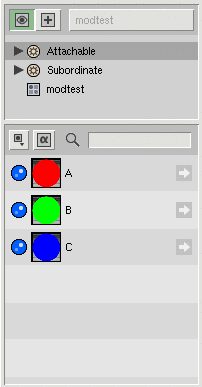
|
Now open the Message Log to see which shaders were regenerated/recompiled.
- Because all modifications saved for A (the change of Surface Color
to red) were represented in its shader, A should not have been
regenerated.
- Because B had a modification that was saved in the palette (the change
of Surface Color from yellow to green) that was not represented in the
shader, B should have been regenerated.
- Because C had a modification that was represented in the shader (the
change of Surface Color from blue to purple) but not in the palette, C
should have been regenerated.
Now close the palette without saving, reopen it, and render all of the
icons. You should find that, because all of the shaders are now in
sync with what had been stored in the palette, none of them were
regenerated.
Prev |
Next
|
Pixar Animation Studios
Copyright©
Pixar. All rights reserved.
Pixar® and RenderMan® are registered trademarks of Pixar.
All other trademarks are the properties of their respective holders. |