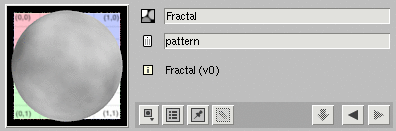
Tags |
Palettes and subpalettes allow you to organize your appearances into a hierarchy. You might also, though, like to organize your appearances by category.
Tags allow you to do this. In Slim, every appearance contains a set of tags that you can use to categorize the appearance. These tags are first defined in templates, but can be overridden within the Appearance View. With tags set for your appearances, you can then use a Smart Palette to find appearances with specific tags.
Tags can be seen within the Preview section of the Appearance View. By default, they are not visible. You can change this by selecting:
View → Show Appearance Tags
Here we see the default tags for a Fractal appearance:
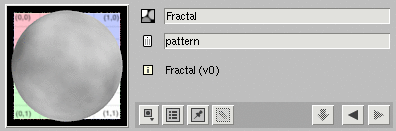
The pattern tag comes from the registration of the template. You are free to append or replace the default tags. Simply enter your list of tags separated by spaces. Below, we've added the tags noise and procedural:
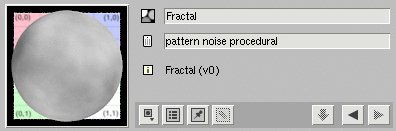
With appearances tagged, you can now browse them using a Smart Palette configured to query these tags. Here is a Smart Palette that looks for the pattern tag:
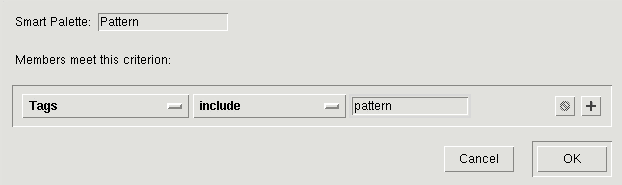
This Smart Palette may look familiar. Slim ships with similar
Global Smart Palettes,
— grouped under
|
Pixar Animation Studios
|