 MTOR
Coordinate Systems
MTOR
Coordinate Systems MTOR
Coordinate Systems
MTOR
Coordinate Systems Introduction
IntroductionCoordinate Systems provide MTOR with a point in 3D space. This 3D point can be referenced by shaders to create projections. The 3D point can be for other purposes as well, as a camera, for instance.
Create a new coordinate system by selecting "New Coordinate System" from the RenderMan menu in Maya. A new coordinate system will appear at the origin, ready for positioning. Coordinate systems are "invisible," simply representing a point in 3D space and do not appear in renderings.
A projected texture or procedural shader requires a point in the Maya scene from which to be projected, and that is what the coordinate system provides. Once created, a coordinate system can be positioned appropriately to create a projection onto an object. All transforms on the coordinate system have an affect on the projection, including scale. Once the coordinate system is positioned, all that needs to be done is to tell a shader to refer to that coordinate system for a projection. (Note that the shader only has to be attached to the object and should not be attached to the coordinate system.) For a shader to refer to a coordinate system, that coordinate system's shape name must be entered into the proper shader parameter, usually called "Shader Space" or "Space". Be sure to use the coordinate systems shape name for this to work, in the image above the coordinate system's shape name is "mtorCoordSysShape". For more about projections see: Projecting Textures onto Surfaces
 By
adjusting the "Display Mode" setting found in the channel box we can
switch among different ways of visualizing the coordinate system. The default
setting is "0," which is a planar projection. In total, there are four
types of visualizations available: planar, spherical, cylindrical, and cubic.
Different settings are useful when applying different types of projections. It
is important to note that the type of projection is defined inside the
shader itself, meaning that different display modes won't affect how a
projection is applied. The display mode is used only to help visualize a
projection (that is defined inside the shader) during interactive Maya
workflow.
By
adjusting the "Display Mode" setting found in the channel box we can
switch among different ways of visualizing the coordinate system. The default
setting is "0," which is a planar projection. In total, there are four
types of visualizations available: planar, spherical, cylindrical, and cubic.
Different settings are useful when applying different types of projections. It
is important to note that the type of projection is defined inside the
shader itself, meaning that different display modes won't affect how a
projection is applied. The display mode is used only to help visualize a
projection (that is defined inside the shader) during interactive Maya
workflow.
 |
 |
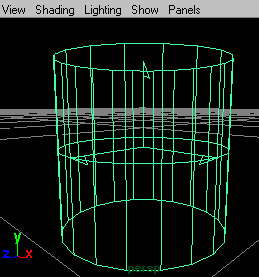 |
| Display Mode #1 | Display Mode #2 | Display Mode #3 |
A coordinate system can be used as a camera. To do this, enter the coordinate system's shape name under "Camera Name" in the RenderMan Globals Display tab. Make sure that the shape name is used for the camera. The resolution of the image will be defined by the settings in RenderMan Globals. To avoid stretching and squishing in the final image use a ratio for the resolution that is comparable to the ratio of the coordinate system's scale.
|
Pixar Animation Studios
|