 Display
- Primary
Display
- Primary Display
- Primary
Display
- PrimaryDisplay ... Camera ... Reyes ... Rays ... Acceleration ... Spooling
Primary ... Secondary ... Channel
The Display control panel allows you to specify settings directly related to the output image rendered by RenderMan.
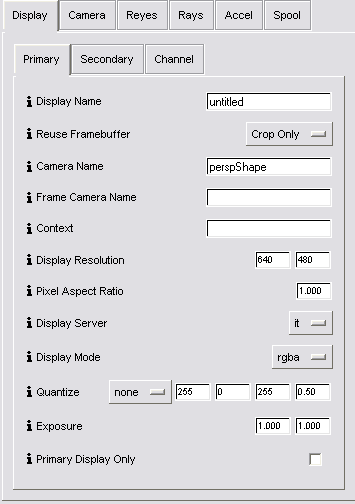 Display Name - This setting is used as a base
name for all files related to your rendering, including RIB files,
automatically generated texture maps, and Alfred scripts. These files
created by MTOR and RenderMan will be stored under your current
project directory, in subdirectories controlled by your workspace editor
Resource Locations settings. Leaving this field blank will cause
the rendering to be named after the (first) current selection.
Display Name - This setting is used as a base
name for all files related to your rendering, including RIB files,
automatically generated texture maps, and Alfred scripts. These files
created by MTOR and RenderMan will be stored under your current
project directory, in subdirectories controlled by your workspace editor
Resource Locations settings. Leaving this field blank will cause
the rendering to be named after the (first) current selection.
Reuse Framebuffer - When rendering to the it display server, if this toggle is not set, a new rendering of the current frame will try to reuse an existing entry in the it catalog. Turning the option on will cause every new rendering to add a new image to the catalog.
Camera Name - This field allows you to specify the name of the Maya shape node which will serve as the point of view for the PRMan rendering. You may use the name of a camera, a direct light, or a spot light. If you leave this field blank, MTOR will use the default camera associated with the currently selected window.
Frame Camera Name - Alternate camera that can be used for dicing. Enter the name of a perspective camera here, and select "frame camera" as the Dicing Camera in the Reyes tab to use the frame camera as the dicing camera. The use of a dicing camera can be controlled on a per object basis by attaching a Slim ensemble.
Context - A string to assign the abstract context. This context string can be used to control shader assignment via Slim's adaptor appearance. It can be refered to in a parameter expression as $CONTEXT.
Display Resolution - The resolution of the output image, in pixels (width by height). If you set these fields to 0, MTOR will use the size of the current window.
Pixel Aspect Ratio - This field controls the aspect ratio of the pixels of your display device. Usually, you will leave this at 1.0 but for some display formats (ie anamorphic film types), you may need to use nonsquare pixels. In this case, the combination of display resolution and the pixel aspect ratio will also determine the device aspect ratio - this is important if you are trying to match Maya camera settings, where the display aspect ratio can be set independently.
Display Server - The display server controls the destination of final output pixels. In other words, this determines whether a image file will appear on disk and the type of format of that file, or whether the image will be displayed on the screen after rendering. You may choose among different image file disk formats such as TIFF, Kodak Cineon, and Maya IFF, as well as the interactive image tool it (for screen display).
If you write your own display servers, you can just type their name in, or you can have them show up in this menu by editing the RMCDspyServers Preference in TOR.ini.
Display Mode - The display mode controls the number and content of the channels rendered into the output image. You may choose between "rgb" (3 channel color only), "rgba" (3 channel color and alpha), "rgbaz" (3 channel color, alpha, and z depth), or "rgbz" (3 channel color and z depth). Note that some display servers only support a limited subset of the display modes - consult the Display Drivers Reference for more details.
Quantize - This field allows control over how quantization is applied to your color and depth pixels. Quantization is the conversion of 32-bit floating point data (between the range of 0 to 1) to a smaller bit depth such as 8-bit or 16-bit, which is necessary for display servers not able to handle 32-bit data. The first field is used to multiply the floating point data, while the second and third fields determine the range to which the multiplied result is fitted. In order to specify an 8 bit image, you would typically use the setting 255, 0, 255. To specify a 16 bit image, use 65535, 0, 65535.
Exposure - This field allows control over exposure mapping settings. Exposure mapping alters the pixel values in an image to better compensate for how physical display devices react nonlinearly to input values. The two fields here are gain and gamma, and when set will alter pixels using the following equation:
coloroutput = (colorinput*gain)(-gamma)
Primary Display Only - Disables the output of all Secondary Displays,
which is useful during preview renders. Its scripting name is "dspyPrimaryOnly".
|
Pixar Animation Studios
|