RenderMan for Maya has a flexible system for the creation of custom passes. Passes can be created and deleted. When a pass is selected the settings for that pass will appear. Passes can be used to generate shadow maps, environment maps, reference images, occlusion effects, etc. In fact, RenderMan for Maya allows the creation of custom passes. Additionally, RenderMan for Maya observes Maya's render layers, when enabled (via the check box). See the Maya documentation for more information.
The Passes Tab
 When you first
open the Passes tab you are presented, by default, with the outputs for your
Final pass. You can switch to existing passes, create new ones, or apply
filters by clicking on the arrow next to the Pass window to access a pop-up
window. Each pass has a separate tab for Pass Settings and Outputs.
When you first
open the Passes tab you are presented, by default, with the outputs for your
Final pass. You can switch to existing passes, create new ones, or apply
filters by clicking on the arrow next to the Pass window to access a pop-up
window. Each pass has a separate tab for Pass Settings and Outputs.
The Outputs Sub-Tab
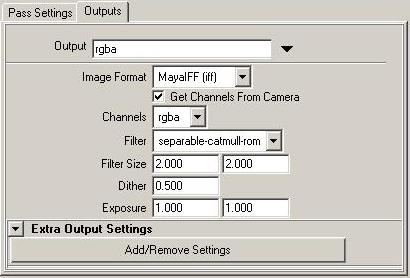 The default
output of the Final Pass is, as you might expect, rgba, the color and
alpha channels of a typical image. You can select other outputs, including “Custom”
outputs by clicking on the arrow to the right of the output window.
The default
output of the Final Pass is, as you might expect, rgba, the color and
alpha channels of a typical image. You can select other outputs, including “Custom”
outputs by clicking on the arrow to the right of the output window.
The Outputs Sub-Tab also includes settings for the output Image Format, Channels, Filter, Filter Size, Dither, and Exposure. The defaults and options for these settings will change, depending on the output you have selected (e.g. the default image format for rgba is mayaiff, but for _shadow it is tiff). For more information on outputs, please see the Outputs section.
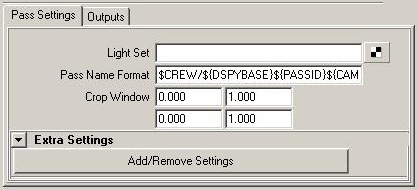 The
Settings Sub-Tab
The
Settings Sub-Tab
The Pass Settings for the Final pass are, essentially, pre-defined, but you can add extra settings, such as
“Bucket Size”, for additional control over the rendering, via this sub-tab.
Auto-Updating Sub-Menus for Individual Passes
When a pass is selected in the Pass Window, the settings for that pass will
appear in the Settings tab. In this example, the DeepShadow Defaults have been
selected. The settings used for different passes are similar, so let's take a
quick look at the DeepShadow settings.
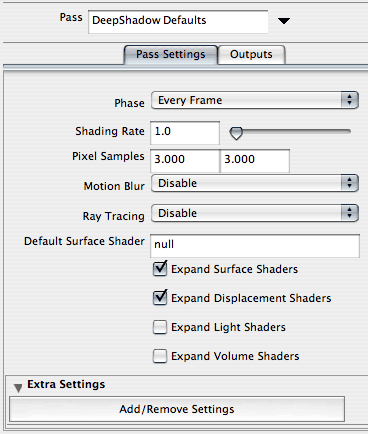 Phase:
[Every Frame, Once Per Job] Determines how often passes are
computed. Every Frame causes passes to be computed every frame, which is
preferable if the objects in a pass are changing from frame to frame. Otherwise,
if objects in a map do not change through an animated sequence, "Once per
Job" can be used which can save valuable rendering cycles.
Phase:
[Every Frame, Once Per Job] Determines how often passes are
computed. Every Frame causes passes to be computed every frame, which is
preferable if the objects in a pass are changing from frame to frame. Otherwise,
if objects in a map do not change through an animated sequence, "Once per
Job" can be used which can save valuable rendering cycles.
Shading Rate: See, Shading Rate
Pixel Samples: See, Pixel Samples
Motion Blur: See, Motion Blur. Note that this setting does not appear in the regular Shadow Defaults.
Ray Tracing: See, Ray Tracing
Default Surface Shader: Useful in special cases, like occlusion. Allows a single shader to be attached to all objects in a pass. By default this is “null”.
Expand Surface Shaders: If surface shaders are needed in a pass, this setting can be enabled so that surface shaderswill be calculated. Turning this off causes surface shaders to be ignored, speeding up rendering calculations.
Expand Displacement Shaders: If displacements are needed in a pass, this setting can be enabled so that displacements will be calculated. Turning this off causes displacements to be ignored, speeding up rendering calculations.
Expand Light Shaders: If light shaders are needed in a pass, this setting can be enabled so that lights will be calculated. Turning this off causes lights to be ignored, speeding up rendering calculations. Lights aren't important in shadows, but are needed for reference images.
Expand Volume Shaders: If volume shaders are needed in a pass, this setting can be enabled so that volume shaders will be calculated. Turning this off causes volume shaders to be ignored, speeding up rendering calculations.