 Acceleration
Acceleration Acceleration
AccelerationDisplay ... Camera ... Reyes ... Rays ... Acceleration ... Spooling
The Acceleration panel allows you to control shortcuts which occur during rendering. These short cuts are useful during the design phase of a project or scene, where quick render times are essential.
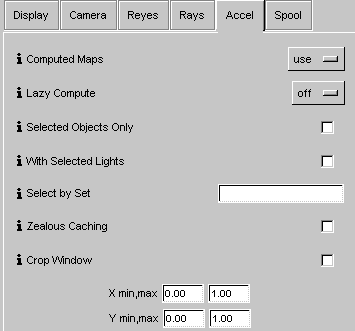
Computed Maps - There are 3 types of computed maps: shadow (or zfile), environment, and reflection. These maps are automatically generated by Slim once per frame or per job, depending on your Map Frequency settings in your shader. To speed up preview rendering, you can choose to Ignore these maps on a global basis; this will cause the maps to neither be computed, nor used. Choosing Use causes the maps to be used if they exist, and will also cause them to be computed if necessary (in conjunction with your shader's Map Frequency settings and the Lazy Compute setting).
Lazy Compute - This option suppresses the computation of images and maps which already exist on disk. Setting it to Off causes all maps to be regenerated as necessary. Setting it to Maps avoids rerendering computed maps if they exist, and setting the option to All avoids rerendering both computed maps and final frames if they already exist. Note that this is a global setting and is not affected by changes in your scene; so if this setting is not set to Off and you edit objects in your scene without recomputing maps, shadows or reflections may be inaccurate.
Selected Objects Only - This will cause only currently selected objects to be rendered.
With Selected Lights - When rendering, this will only use lights which are part of the current selection. You can use this to determine the effects of a subset of the complete lighting. You can also use this to set up multiple layers which will be combined with light accumulation.
Select by Set - When rendering selected objects or lights, you can use a Set to determine the selection instead of the current selection. Enter the name of a Maya set here to turn on this behavior, or leave this field blank if you want to use the current selection. Note that this will only apply if either Selected Lights or Selected Objects is chosen.
Zealous Caching - When rendering selected objects only, you can choose to cache the entire scene, or only the selected objects. For fastest results, you should disable zealous caching. In certain cases, selected objects can require the presence of non-selected objects in the ribgen cache. Only in these cases should you enable zealous caching.
Crop Window - Turning the toggle on will cause only a subrectangle of the image to be rendered. You may enter X and Y coordinates in the min and max fields (these should be between 0.0 and 1.0), or drag a selection in the widget to enter the crop window.
|
Pixar Animation Studios
|