 Render Spooling - Frames
Render Spooling - Frames Render Spooling - Frames
Render Spooling - FramesDisplay ... Camera ... Reyes ... Rays ... Acceleration ... Spooling
Frames... Alfred... Job Setup... Custom
The Frames subpanel allows you to specify information related to which frames of your animation will be rendered and in what order.
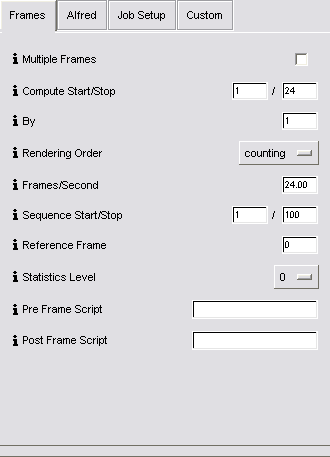
Multiple Frames - Enable this option in order to
render multiple frames of an animation. With this option disabled,
only a single frame (the current one) will be rendered.
Compute Start/Stop - For a multiple frame render, this
determines the range of frames to render. The range is inclusive of
both the start and stop, i.e. if you specify a start of 0 and a stop
of 5, 6 frames will be output.
By - This parameter controls the increment between frames
that you want to render during a multiple frame render. With a setting
of 1, no frames are skipped; setting this to 2 causes every other
frame to be skipped.
Binary order causes the frames to be generated in an binary interleaving fashion, which is useful for quickly checking partway through a long sequence render that your animation is behaving as expected. As an example, if you are rendering from a sequence from 0 to 10, in binary order they will come out in the order: 0 8 4 2 10 6 1 9 5 3 7.
Frames/Second - This option is mainly of interest if you are using shaders which perform temporal calculations - in other words, if they make use of the shading variable time, or if you are using the variable $time in your Slim parameter expressions. In this case, the current frame number will be divided by the frames per second to compute the current time, in seconds.
Sequence Start/Stop - These settings control how the $pct variable is computed for Slim parameter expressions. The sequence start determines what percentage value is assigned to the first frame and the sequence end determines what percentage value is assigned to the last frame.
Reference Frame - Computed maps such as automatically generated shadows and reflection maps can be set in Slim to render only once per job. The reference frame setting is used to determine at which frame these computed maps will be generated, as well as at which frame automatic archiving of RIB files occurs.
Statistics Level - Chose the end of frame statistics level:
Level 1 is probably the most useful. The information printed at higher levels, particularly level 3 are for debugging errant renders and can be hard to interpret.
Pre-Frame Script - A mel script or command to run at the beginning of RIB generation for each frame.
Post-Frame Script - A mel script or command to run at the beginning of RIB generation for each frame.
|
Pixar Animation Studios
|